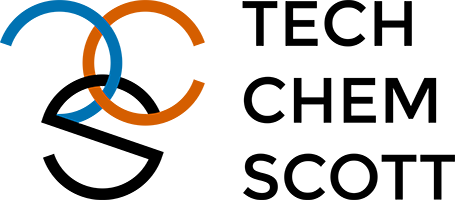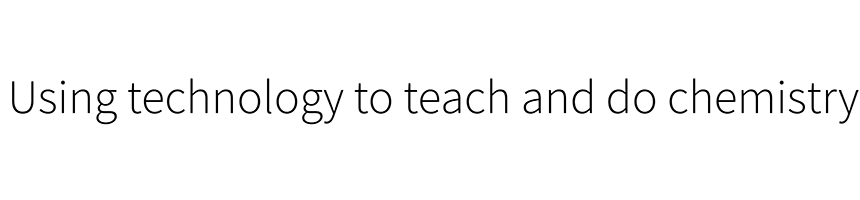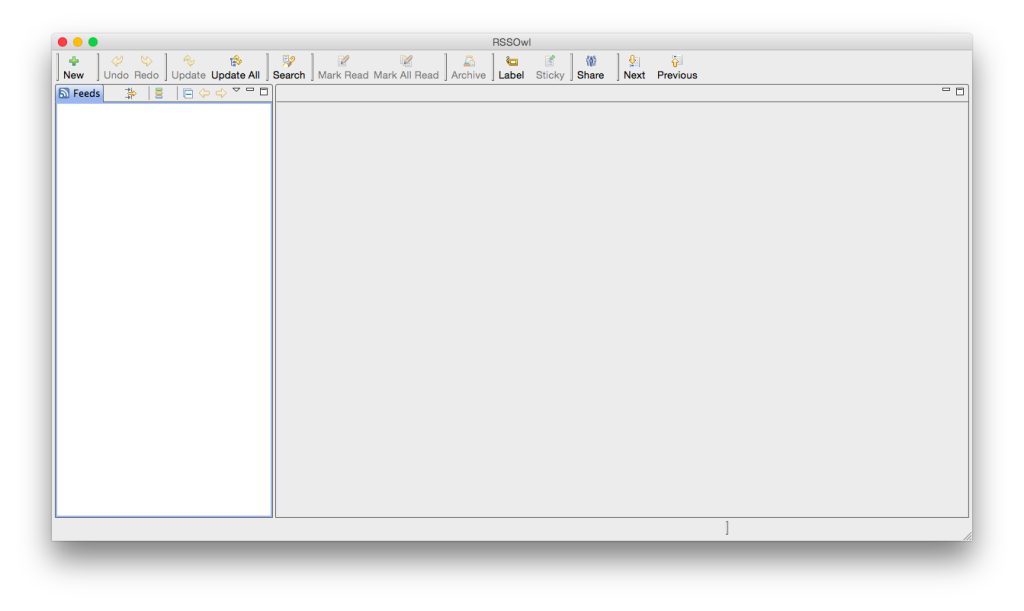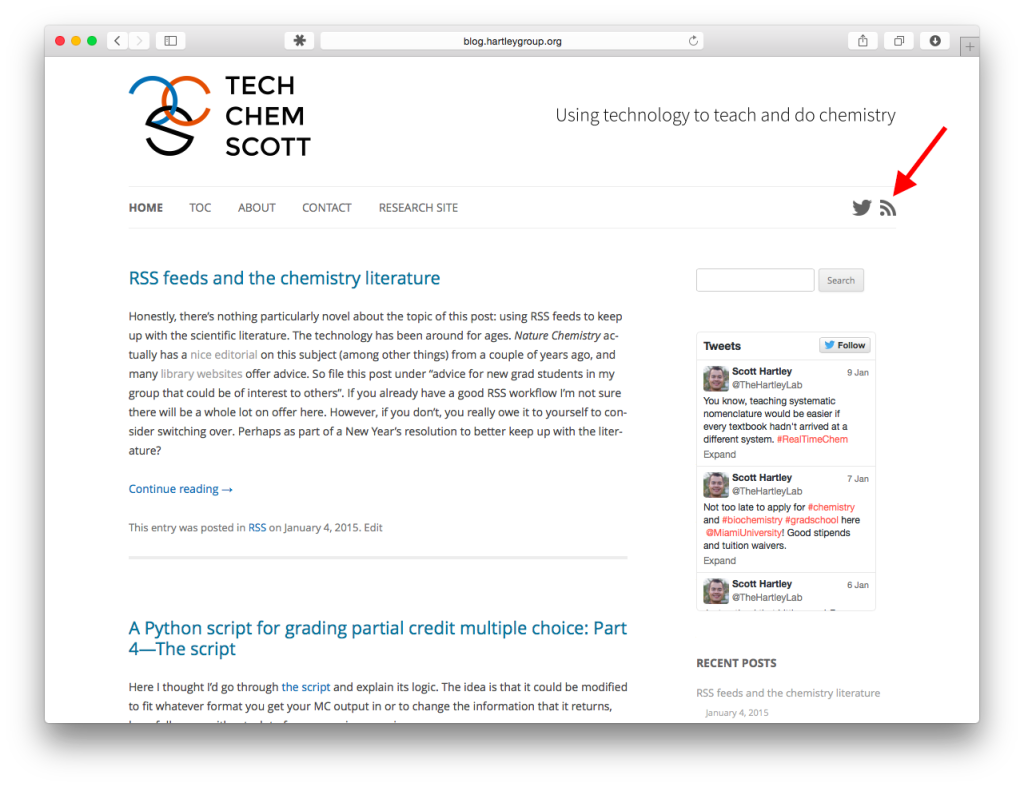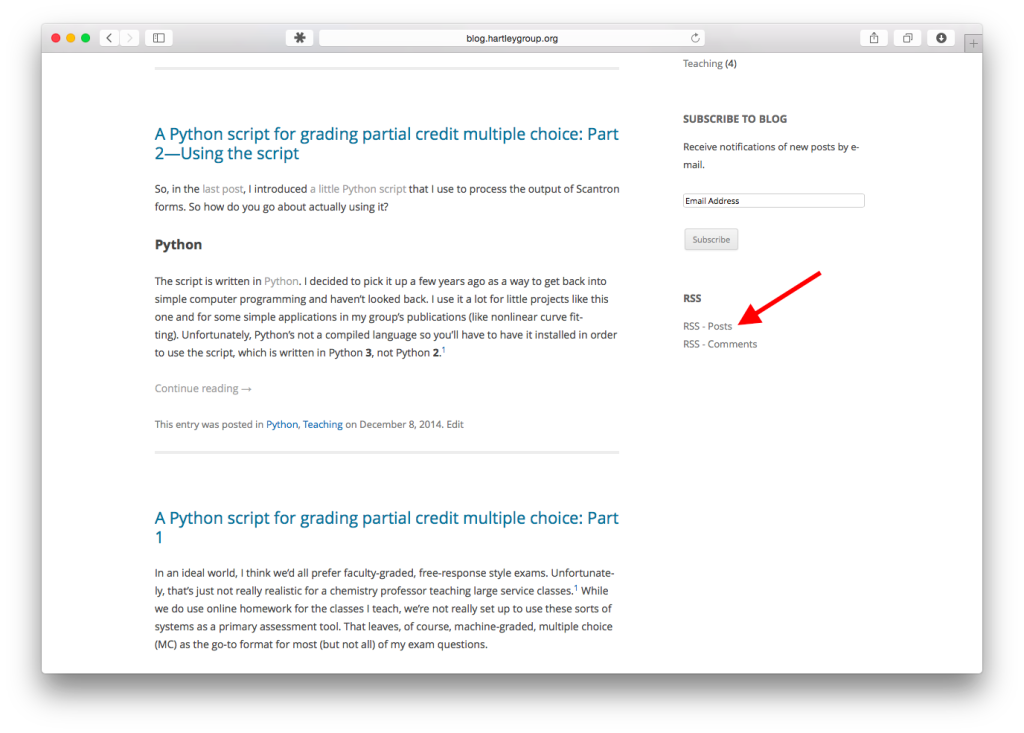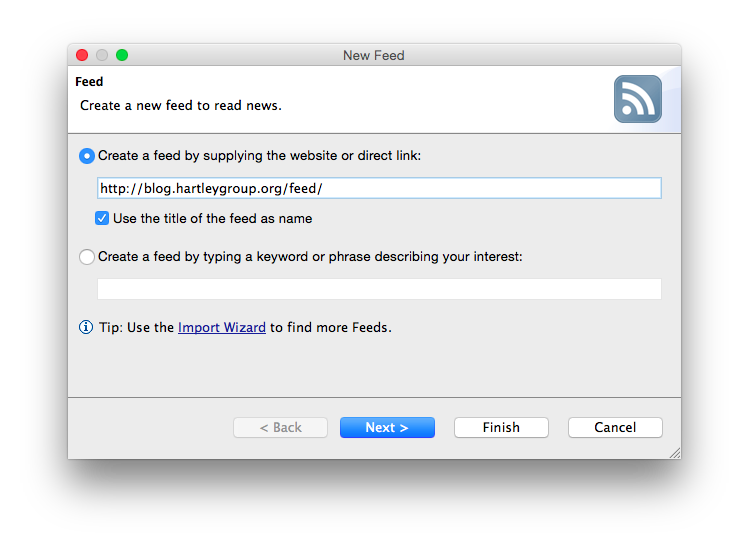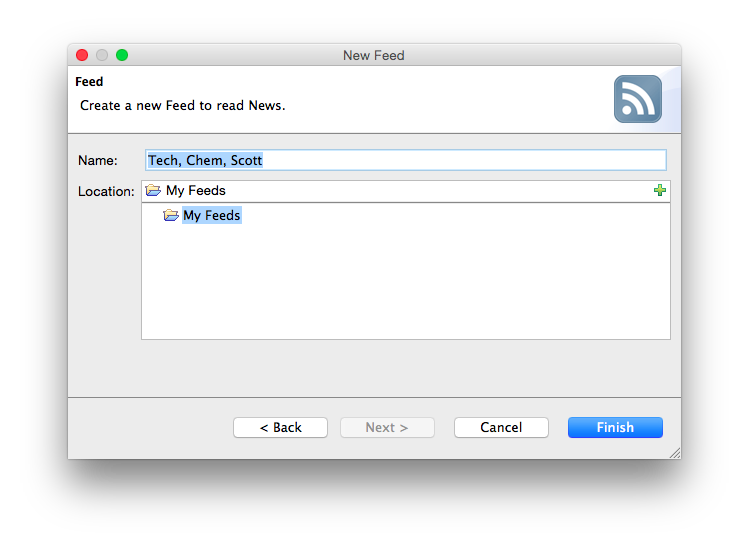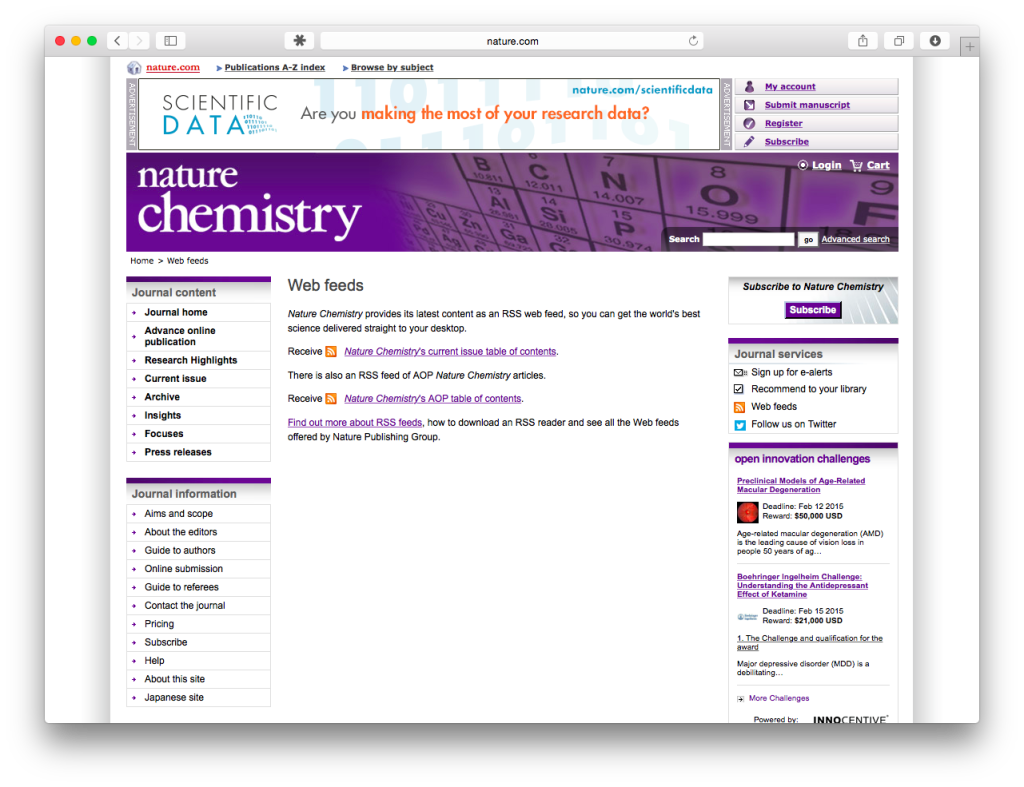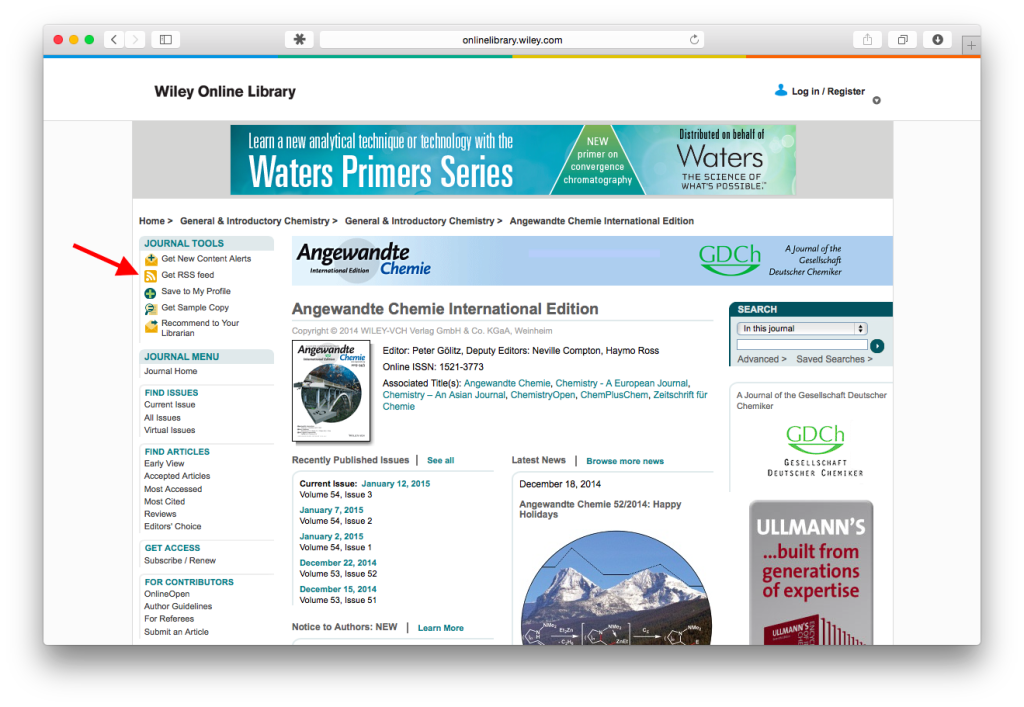The last post went over pretty well, so I thought I’d follow-up with a quick how-to on RSS feeds for the uninitiated. Truthfully, this is a tremendously simple process. All that’s needed is a feed aggregator. For this purpose, I chose RSSOwl. This actually isn’t what I use (I use Reeder as a client for Feedbin, a cloud RSS reader), but RSSOwl is both free and multiplatform. The process shouldn’t be any more complicated with other clients. There are quite a number available for different PCs, smartphones, and tablets.
After downloading and installing RSSOwl, run it. I chose to skip the wizard that automatically adds new feeds, although you obviously may want to.
You should now be confronted with a blank slate:
Adding new feeds is very straightforward:
- Go to the site of interest in your browser. Since you’re already here on TCS, might as well start with this one (don’t worry, you can always delete the subscription later). The link to this site’s RSS feed is found either in the funny little logo in the top right (next to Twitter) or the text link at the bottom of the right sidebar.
- Right click on the link to the RSS feed and copy the link to the clipboard. If you’re on a Mac with just one mouse button, I believe you just have to hold ctrl while clicking.
- Go backtoRSSOwl. Click the “New” button at the top left of the screen. Theurl currently in the clipboard (i.e., “http://blog.hartleygroup.org/feed/”) should automatically populate the address field.
- Click next.
- Change the name to whatever you’d like, then click Finish.
That’s basically it. If you now click on the feed name in the left panel, you should see a list of blog posts. If you click on a post, it will be marked as read (unbold), and the content will be displayed in the bottom right panel. Clicking on the title of the post will bring you to the page itself. Clicking the Update button will have RSSOwl check the feed to see if new posts are available.
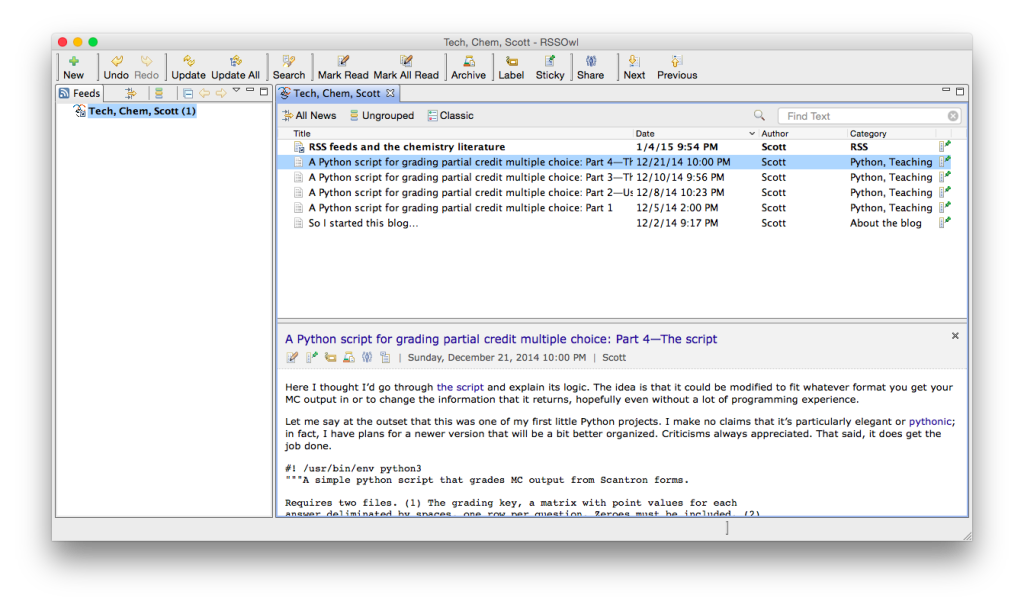
RSSOwl, with the TCS feed added. The entries in normal-weight text have been read, the one in bold is unread.
Now let’s add actual journals:
- Navigate to Nature Chemistry. You should see a link to their RSS feeds on the right-hand side of the page:
- Left click this link, which will bring you to another page that has links to two possible feeds:
- Right click and save the link to whichever feed you prefer, then add to RSSOwl as above. I personally prefer browsing the “current issue table to contents”, because journals like this have so many commentaries and the like that I prefer to see it all at once as a nice package.
Now that you’ve subscribed, RSSOwl will automatically retrieve links to new articles as they become available, and then track which ones you’ve read one by one. It’s a wonderful way to keep track of the literature, especially with chemistry’s broad use of TOC graphics. Note that you don’t need to have an institutional subscription to subscribe to RSS feeds, nor do you need to be on your library/company’s network while browsing. Of course, you’ll need such access to read the full articles, but you can always flag them and retrieve once you’re back in the lab.
Problems or questions? Feel free to comment and I’m happy to elaborate.
Quick Links/Reference
- Nature Chemistry
- American Chemical Society RSS feeds
- Royal Society of Chemistry RSS feeds
- Wiley RSS feed links are in the top left of each journal’s website: