I like to design my lectures around slides that can be annotated. When teaching standard organic chemistry courses, I leave lots of blank spaces (e.g., for mechanisms). This provides a bunch of advantages: it makes the students draw structures, which I think is important; it controls the pace of the lecture; and it substantially shortens lecture prep time by cutting down on all the ChemDraw.
Miami has installed smartboards in most of our lecture halls at this point, but I’ve never used them. I’m a bit too uncompromising as a Mac/Keynote user (this should work with PowerPoint too), and I’d much rather use an iPad. For years I used the Doceri app. This worked pretty well through many iterations of lecture classes, but I was never completely satisfied with Doceri; it does its job, but there were small nagging problems. For example, it has poor Apple Pencil support (at least as of a few years ago), and I never loved the way it would freeze the screen when you wanted to write something.
I spent a few years teaching mostly lab classes and put this sort of stuff aside. This spring, I was back to teaching second-semester sophomore organic chemistry and it seemed like a good time to revisit my options. I came up with a good working solution, then the COVID-19 outbreak hit and I had to move everything online. Fortunately, the same method works well for recording lectures and posting them to YouTube.
At the outset, I considered a couple of things that didn’t really work:
- Doceri is certainly a possibility; it has been a few years, and it’s possible that it has improved. I have not revisited it but I would certainly encourage you to check it out (I believe it has a free mode so this is pretty low-risk).
- I make all my slides in Keynote, so I played around a bit with the native annotations in the Keynote iPad app (i.e., using the iPad as a Keynote remote). I was never really able to get this to work: I would constantly toggle out of the annotation mode accidentally.
I was particularly interested in seeing whether I could take advantage of the macOS’s new Sidecar feature, which allows an iPad to serve as an external display (and supports tablet-like input through the Apple Pencil).
To do this, you need a Mac running Catalina and an Apple-Pencil-compatible iPad. I’m using an original iPad Pro with the original pencil. Unfortunately, I don’t think it is possible to this with a regular stylus, although I haven’t looked into it. You also need an app that lets you draw on your screen with a mouse. I tried a couple that are available (and pretty cheap) in the Mac App Store: DemoPro and ScreenBrush. If you are recording the lecture, you also need screen capturing software. I just use Quicktime Player for this. It comes with all Macs and is surprisingly good. Just be sure to wait a beat once it starts recording; a couple of times I’ve had it cut off my first word or two.
The procedure is then pretty simple:
- Target the iPad in Sidecar (from the menu bar). If you’re presenting, you’ll want to set the iPad to mirror the projector. I have always used a physical connection through a lightning cable, but wireless Sidecar does seem to be very robust.
- Fire up the annotation software. DemoPro is pretty solid and can just be left running at all times if you like, whereas I’ve found ScreenBrush to be a bit more finicky. It seems to work better if it’s launched after the iPad is set up.
- Start the Keynote presentation. If recording, the screen recording software obviously has to be started first.
Important: For reasons I don’t really understand, I’ve found that I have to advance one slide (and then go back) by tapping the pencil on the iPad (equivalent to clicking the mouse) before toggling DemoPro or ScreenBrush. If I don’t, then the first time I try to write I end up exiting out of Keynote and just seeing my background. Once this has been done once it’s fine for the rest of the presentation. If you’re recording, it should be possible to delay the start long enough to allow you to do this.[Update 1/30/21: The suggestion from commenter CP Clermont, setting the window level setting to “Assistive high” in the ScreenBrush preferences, works like a charm and fixes this problem. I am not sure if there is a similar workaround for DemoPro.]
During the actual presentation, you will need to invoke the writing software using a hotkey (by default alt-tab for ScreenBrush or ctrl-s for DemoPro). Then you write and clear the slide when you are done. Here is a quick little demo I recorded (watch to the end to see both apps):
I’ve found that there is a little bit of a knack to this, but it’s pretty easy once you get the hang of it.
Of the two annotation programs, I’ve settled on using ScreenBrush, but it’s a close call. Overall, I have found DemoPro to be a lot more solid. It just works. I often forget to quit it when I’m done, and then days later I happen to hit one of its hotkeys and it is invoked accidentally. However, I find the ink a little clunky compared to that in ScreenBrush, there is no erase functionality, and it uses this little circle as the cursor which can get in the way (see video above). Screenbrush has nicer looking output, erasing, some other features like arrows, and once it’s going it requires less management with hotkeys. But, it’s a bit tempermental. For example, it has this cool flashlight feature that would be great except that I’ve found that it always corrupts my screen recordings (I’ve had to disable it to avoid invoking it by accident). [Update 4/30/20: this seems to have been fixed in a recent update.]
The one missing piece, at least for giving lectures in-person, is saving the annotations (e.g., so they can be sent to students who missed the class). Neither program, as far as I can tell, offers this functionality. So, there’s a couple of options. One would be to manually take screenshots as you go, but that’s not very elegant. My solution has been to rig up a macro in Keyboard Maestro, which is an amazing automation app (but overkill if this is the only use you’d have for it). I use Keyboard Maestro for a bunch of things ranging from text expansion to launching/quitting programs automatically depending on my location. To record slide annotations, I set up a macro, triggered by a hotkey, that takes a screenshot of my slide and saves it to a folder on my Desktop and then sends the clear drawing command. I then just have to quickly combine these into a pdf at the end of each lecture.
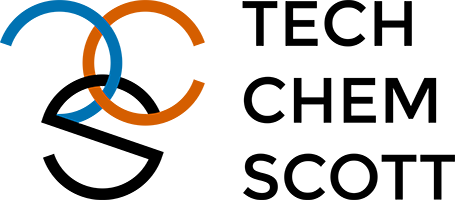
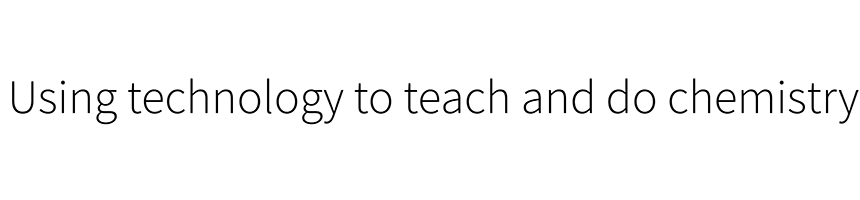
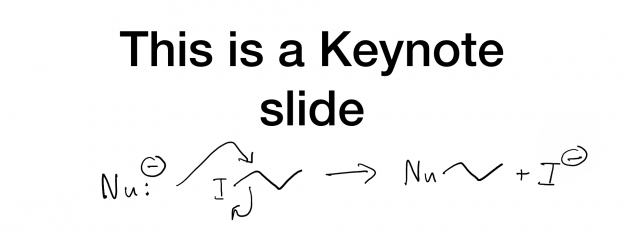
My main question is why has Apple not provided the ability to Apple pencil-annotate a keynote presentation via sidecar natively? This makes no sense to me. I’ve been searching for how to do this for weeks and thought sidecar was going to be my native answer, but no. Thanks for posting this, as it is the closest I can get to annotating on my keynote presentations while I record a screencast on my mac. I’m just really bummed it will take an additional piece of software to pull it off.
Yes, I agree. The native Apple Pencil support within Keynote is pretty lacking and, in my experience, not really useful. Hopefully it will get a little love in a future update.
This happens in COVID-19! I am using Screenbrush with a Wacom tablet on my 2011 MacBook Pro! I too have been looking for a way to avoid the keynote exit to background when trying to record! I tried your method and couldn’t make it work. Maybe I am doing something wrong.
This is what I do:
With Keynote in presentation mode I toggle Screenbrush using control tab: It drops out to the background even if I have advanced the slide back and forth.
Wish I could help, but I’m not sure what the issue could be. Maybe something to do with the Wacom tablet? I’ve been exclusively using an iPad in Sidecar mode.
It does come back on afterwards. Sorry I wasn’t very clear in my last post. But I was rehearsing a lecture and ten minutes out after having been going smoothly, annotating slides, it just dropped out for a bit longer and once again! So after I had read your post, I purchased Demopro and it also drops out on the first go but has been stable since. Only problem is the two colour limit. I use medical images in my lectures and need a larger selection of colours. Just so that it doesn’t drop out in the middle of my recordings, I’ll be happy.
Well, glad that you have at least a partial solution!
From brief testing, the “Assitive High” window level setting in the Screenbrush preferences doesn’t do the annoying keynote exit. Hope that helps!
Thanks! I will check that out when I start making lectures in the spring.
It might sound surprising, but MS PowerPoint for iPad does the trick: it saves handwritten notes done during presentation. So, in my lectures, I just select in Zoom (running on my Mac) to share my iPad screen (cable-connected) and present slides on the iPad. Annotations can be saved, exported to Pdf and shared with students, if necessary.
Hope this little tip is helpful!
Thanks! I haven’t used PowerPoint much recently and I’m a little too invested in Keynote to switch now, but this could be very useful for others.